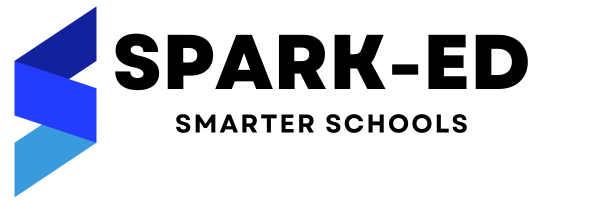How Can We Help?
Expense module
Income module is used to record all expenses and payments, choose account, and payment method to record expense transaction an educational institute. This feature can be accessed through Finance->Expense.
Permission: This module contains four permissions.
| List Expense | Anyone with this permission can list all the Expense |
| Create Expense | Anyone with this permission can create an Expense |
| Edit Expense | Anyone with this permission can edit Expense |
| Delete Expense | Anyone with this permission can delete Expense |
To assign or change permission, visit <your_url>/configuration/permission.
To begin working with Expense feature, you need to first go to Configuration -> Module Configuration -> Finance Configuration ->Transaction Category. Here, you can create different transaction categories for income and expense transactions.

Below given screen shot shows expense with their respective details

In the top right side, there are options to:
• Add New Expense – This will open a form to add New Expense.
• Filter – This allows you to filter as per the available options.
• Sort By – This allows you to sort the record in ascending or descending order by supported columns.
• More Option – This allows you to take print out or to download list of Expense transactions
In every row, there are options to print expense receipt, show, edit & delete expense transaction.
In the bottom left, there is option to navigate to next and previous pages. In the bottom right, there is option to set pagination i.e. number of records per page.
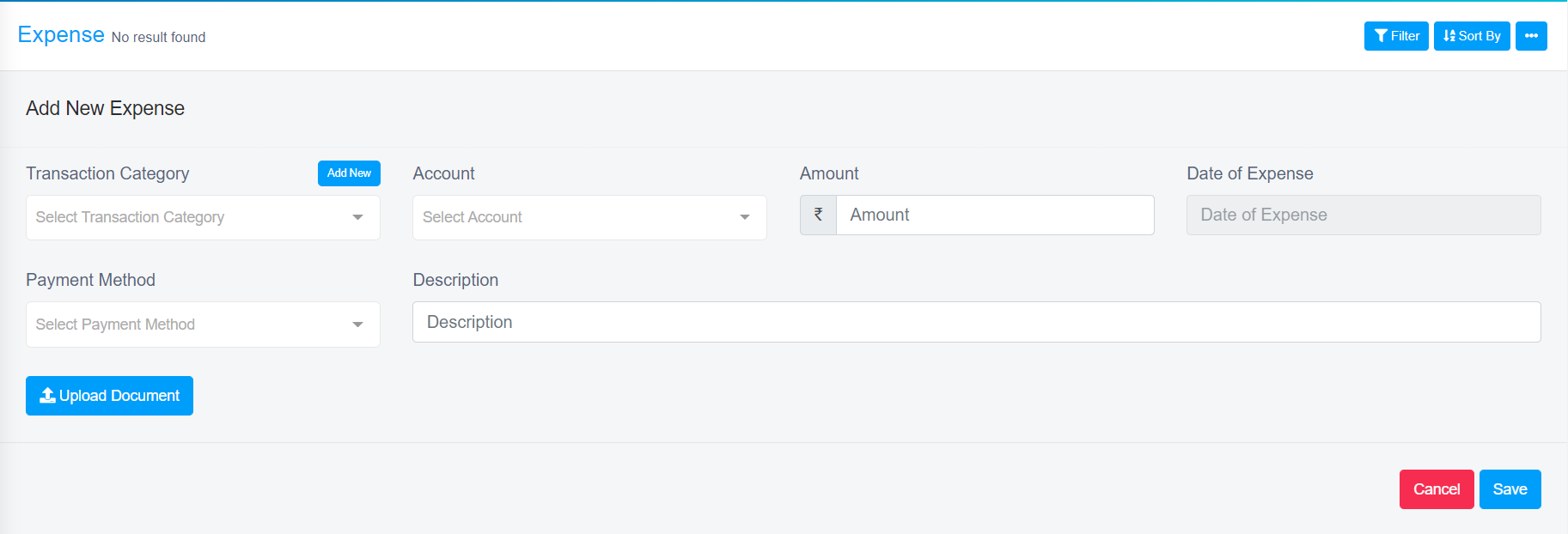
Above is the screenshot of form to create expense transaction, where you need to enter desired details. Once you complete all the details and upload the related document, you can click on save button to store the expense details.
If you face any issue, please raise a ticket at our support portal.