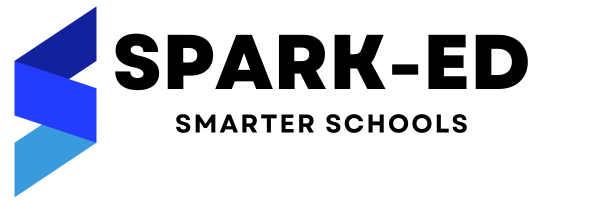How Can We Help?
Enquiry Module
The enquiry module is used to record admission related enquiries at one place. To begin working with enquiry module, you need to first go to Configuration -> Module Configuration -> Reception Configuration and define “Enquiry Types” & “Enquiry Source“. Once you defined, you may now be able to record enquiries.
Permission: This module contains four permissions.
| List Enquiry | Anyone with this permission can list all the enquiries |
| Create Enquiry | Anyone with this permission can create an enquiry |
| Edit Enquiry | Anyone with this permission can edit enquiry |
| Delete Enquiry | Anyone with this permission can delete enquiry |
To assign or change permission, visit <your_url>/configuration/permission
Below is the screenshot of the enquiry module listing all the enquiries:

In the top right side, there are options to:
- Add new enquiry – This will open a form to add enquiry details
- Filter – This will open filter panel to filter record as per your need
- Sort By – This allows you to sort the record in ascending or descending order by supported columns
- More Option – This allows you to take print out of enquiries or to download list of enquiries
In the bottom left, there is option to navigate to next and previous pages. In the bottom right, there is option to set pagination i.e. number of record per page.
In every row, there are options to view detail of enquiry, edit enquiry & delete enquiry.

Above is the screenshot of enquiry create form, where you need to enter desired input. The enquiry supports multiple students entry which you can add by clicking on “Add New Button” and then provide details of each student. Once you complete all the details, you can click on save button to store the enquiry.

Above is the screenshot of enquiry detail. The left panel shows the detail of enquiry including the list of students and their details. The right panel allows you to add follow ups of the enquiry. Currently there are four possible status of enquiry followups.
- Open – The enquiry is not yet closed.
- Missed – The enquirer didn’t admit his students to your institute.
- Partially Closed – The enquirer admitted some (not all) of student’s listed in enquiry to your institute.
- Closed – The enquirer admitted all the student listed in enquiry to your institute.
You can also store next followup date (If required) to remind yourself about following up.
If you face any issue, please raise a ticket at our support portal.