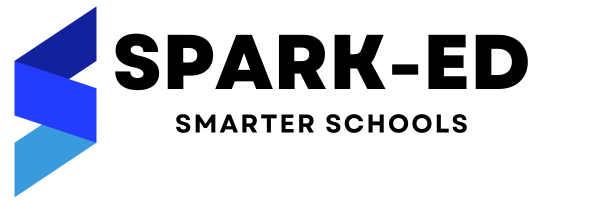How Can We Help?
Grades Group & Courses
Grades sometimes called as classes are group of students who attends similar lesson at any institute. Similar courses can be grouped and named as Course Group such as “Nursery”, “LKG” & “UKG” shares similar level of class and thus make “Pre Primary” as course group.
To start working with courses, you need to first define course group. You can create or manage course course by navigating to Configuration -> Module Configuration -> Academics -> Course Group or simply navigate to <your_url>/configuration/academic/course/group.
Course groups are only accessible to the user who has the permission “Access Configuration“. Course groups are defined to academic session level. It means, each academic session has their own course group and you need to define course group one time during one academic session. To add course group, you have to choose an academic session.
Below is the screenshot of list of course group.

In the top right side, there are options to:
- Add new course group – This will open a form to add course group
- Sort By – This allows you to sort the record in ascending or descending order by supported columns
- More Option – This allows you to take print out of course groups or to download list of course groups
In the bottom left, there is option to navigate to next and previous pages. In the bottom right, there is option to set pagination i.e. number of record per page.
In every row, there are options to edit course group & delete course group. If you have already added courses to course group, that course group will not be deletable until you delete associated courses.

Above is the screenshot of form of course group, where you need to enter desired input. Course group name is unique to each academic session. You may provide its description which is optional. Once you complete all the details, you can click on save button to store the course group.
After adding course group, you can move forward to add courses. Below is the screenshot of the course form.
Permission: This module contains four permissions.
| List Course | Anyone with this permission can list all the courses |
| Create Course | Anyone with this permission can create course |
| Edit Course | Anyone with this permission can edit course |
| Delete Course | Anyone with this permission can delete course |

Each course group can have any number of courses but course name should be unique to each course group. By default there are two different types of attendance, but currently you will get “Daily Attendance” optional working. Once “Subject wise Attendance” feature is completed, it will be added in the list.
There are more options like “Enable Registration” which enables/disables users to add registration of students. If enabled, you can enable/disable registration fee and also customize the registration fee amount. After entering all the details, click on the save button to store the course in the list.
You can anytime disable the registration or registration fee, “Student Registration” for respective course will be disabled or registration fee for that course will be disabled during “Student Registration”.

Attached image is list of all the courses in a single academic session. You may switch to different academic session to list all the courses of that academic session. The list also show all the associated batches of the course.
If you have any query regarding this article, please raise a ticket at our support portal.