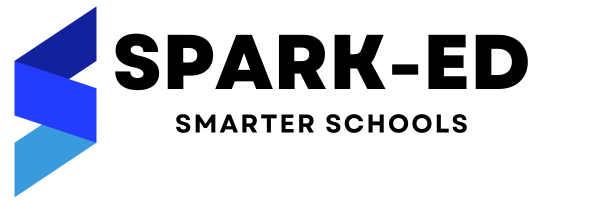How Can We Help?
Important: Academic Session
The academic session module is used to store multiple academic session. To begin working with Spark-ED app, you need to have at-least one academic session. Later you can create multiple academic sessions.
Academic session is the time during which an institute (school/college/university) holds classes; it is also known as academic term, school term, session, academic year, school year etc. This is the period of time each year when the institute is open and students study.
Each academic session has one start date & one end date, the period of academic session cannot overlap with another academic session period. Also once academic session is created, the date period cannot be changed.
You can mark one academic session as default that will be default academic session for every user. However, user can go to their preference and change their default academic session.
Permission: This module contains four permissions.
| List Academic Session | Anyone with this permission can list all the academic session |
| Create Academic Session | Anyone with this permission can create an academic session |
| Edit Academic Session | Anyone with this permission can edit academic session |
| Delete Academic Session | Anyone with this permission can delete academic session |
To assign or change permission, visit <your_url>/configuration/permission
Below is the screenshot of the academic session module listing all the academic sessions. The two academic session ranging from Sep 1 to Aug 31 next year. Term 2018/19 is default academic session.

In the top right side, there are options to:
- Add new academic session – This will open a form to add academic session details
- Sort By – This allows you to sort the record in ascending or descending order by supported columns
- More Option – This allows you to take print out of academic sessions or to download list of academic sessions
In the bottom left, there is option to navigate to next and previous pages. In the bottom right, there is option to set pagination i.e. number of record per page.
In every row, there are options to edit academic session & delete academic session. You will not be able to delete academic session once you have added related data like courses, batches etc.

Above is the screenshot of form to create academic session, where you need to enter desired input. Once you complete all the details, you can click on save button to store the academic session.
If you face any issue, please raise a ticket at our support portal.